Where Do Save Audio Messages Go?
If you send or receive an audio message using your phone, it’s typically saved to your phone’s messaging app or another audio messaging app. The exact location for saved audio messages can differ according to your device and messaging application; however, generally, they’re stored in a designated folder within your device’s internal storage and on a separate SD card.
On Android devices, audio messages are generally stored in your internal memory’s “Audio” or “Media” folder. On iOS devices, audio messages are stored in the app for messaging in the chat or conversation where they were received.
You can access the audio messages you’ve saved using the messaging application and go to the conversation in which an audio communication was received. Then, you can play, delete, or even share the audio message when you need to. It’s essential to regularly back up your audio messages to ensure they don’t get lost in the event of a malfunctioning device or accidental deletion. Transferring your audio files to a computer and using cloud-based storage services to ensure secure storage is also possible.
Audio Messages In Popular Apps
Audio messages are saved in the messaging apps and stored under the conversations or chats sent or received. The exact location of saved audio messages will differ depending on the messaging app and device; however, they can be accessed by opening the app and then locating the conversation or chat.
WhatsApp is among the most well-known messaging applications worldwide, and it lets users communicate and listen to audio conversations. If the audio messages are sent or received via WhatsApp, the message is stored within the app in the appropriate chat or conversation in which it was received or sent. To retrieve the audio messages you saved, you need to launch WhatsApp, choose the chat, and find your audio messages. It is possible to play, delete, or even share the audio message whenever you want. On Android devices, the audio messages are saved in the “WhatsApp/Media/WhatsApp Audio” folder in the internal storage, while on iOS devices, they are stored within the WhatsApp app.
Facebook Messenger
Facebook Messenger is another popular messaging application that lets customers transmit and read audio messages. If the audio messages are sent or received through Facebook Messenger, they are saved in the app under the specific chat or conversation received or sent. To view the audio message you saved, log into Facebook Messenger, select the chat, and then locate your audio messages. It is possible to play, erase, or even share the audio message whenever you want. For Android devices, audio messages are stored in the “Facebook/Messenger” folder in the internal storage. On iOS devices, they are saved within Facebook Messenger. Facebook Messenger app.
iMessage
iMessage is the primary messaging app on iOS devices. It lets users transmit and read audio messages. If you transmit or get audio messages via iMessage, the message is saved in the app in the appropriate chat or conversation in which it was received or sent. To retrieve the audio messages you saved, you need to open iMessage, select the chat, and find an audio file. The message can be played, deleted, or even shared with the audio message whenever you want. For iOS devices, audio messages are stored in the application iMessage.
Telegram
Telegram is an instant messaging application that provides various functions, including the capability of sending and receiving audio messages. If it is possible to send an audio message using Telegram, it will be saved in the app in the appropriate conversation or chat where it was either sent or received. To view the audio messages you saved, you need to start Telegram, select the chat, and then search for an audio file. It is possible to play, erase, or send the audio message as you need. For Android devices, audio messages are saved to the “Telegram/Telegram Audio” folder in the internal storage. Likewise, on iOS devices, they are saved within the Telegram application.
Audio Messages On iOS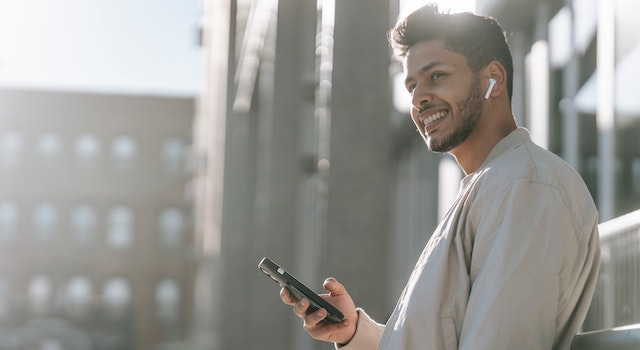
Audio messages recorded on iOS devices are stored within the Messages app under the conversation or chat sent to or received. You can view, manage, and send audio messages through a variety of methods, including pressing while holding down the text and saving the message as a voice memo, or using AirDrop or third-party software to transfer it to a different system or device.
Saving Audio Messages On iOS
Suppose the audio messages are sent or received using your iOS device. In that case, they will be immediately saved in the Messages app in the appropriate conversation or chat in which they were either sent or received. By default, iOS devices are set to save audio messages for 30 days before completely deleting them. However, you can alter the setting in Settings > Messages > Store Messages and then choose “Forever” or a specific duration of time.
To retrieve the audio messages you saved from your iOS device, launch the Messages app and choose the conversation or chat where your audio messages were either sent or received. Hold and tap the audio message until you can see options such as “Play,” “Save,” “Delete,” and “Forward.”
If you’d like to keep the voice file in the internal storage of your device or cloud-based storage, click “Save,” and it will be saved as a voice memo within the Voice Memos application. You can edit, rename, or share the voice message according to your needs.
If you’d like to delete an audio message, simply tap it, hold on to the text, and then choose “Delete.” You can also delete several audio messages simultaneously by choosing “Edit” in the top-left corner, selecting the “Edit” option in the upper-left corner, choosing the messages you want to delete, and then tapping the trash icon.
Transferring Audio Messages On iOS
Suppose you wish to move audio content from an iOS device to a different one or even an external one. In that case, you can accomplish this with a variety of methods. One method is to use AirDrop to wirelessly transmit the audio message to a nearby iOS or macOS device. Another option is to link the iOS devices to your PC with a Lightning cable and then transfer the audio message through iTunes and the Finder application. You can also utilize third-party programs like iExplorer and iMazing for transferring audio files as well as other information across iOS devices and PCs.
Audio Messages On Android
Audio messages on Android devices are saved in the messaging app associated with the conversation or chat where they were either sent or received. It is possible to access, manage, and transfer messages through several methods, such as holding and tapping the message, saving the message as an audio file, and then using USB cables, cloud storage services, or third-party applications to transfer the message to a different PC or device.
Saving Audio Messages on Android: Suppose the audio messages are sent or received via the Android device. In that case, it’s stored automatically in the messaging application under the conversation or chat where it was either sent or received. ByBy default, most Android devices are configured to store audio messages for a long time. However, you can alter the Settings > Storage > Audio setting and select the desired time period.
Accessing and Managing Audio Messages on Android: To retrieve any saved messages stored on an Android device, open the messaging app and choose the conversation or chat where you received the message. Received or received Hold and tap the audio message to display options like “Play,” “Save,” “Delete,” and “Share.”
If you’d like to copy the audio file to your device’s internal storage or cloud-based storage, click “Save,” and it will be saved as an audio data file within the “Audio” or “Media” folder of the device’s internal storage or an external SD card. There, you can modify, rename, or even share the audio file if you want to.
If you’d like to erase the audio message, tap and hold on to the text until you choose “Delete.” You may also delete several audio messages in one go by clicking “Edit” in the top-right corner, selecting the “Edit” option in the top-right corner, selecting the messages to delete, and tapping the trash icon.
Transferring Audio Messages on Android: If you wish to transfer audio files via the Android device to another device or computer, you can accomplish this in a variety of ways. One method is to connect the Android phone to your computer via the USB cable and transfer audio files to the computer. Another option is to use cloud storage providers like Google Drive or Dropbox to upload and download audio files. It is also possible to use third-party applications like AirDroid and Send Anywhere to transfer audio files wirelessly across your devices.
Audio Messages On Desktop
Audio messages from desktop devices are generally saved in the relevant messaging application within the conversation or chat where they were either sent or received. It is possible to access, manage, and transfer audio messages by different methods, such as listening to the audio message, saving the audio file, or using cloud storage or a service for file transfer to transfer it to a different computer or device.
Saving Audio Messages on Desktop: Audio messages are usually sent and received by mobile devices. However, certain messaging apps also have desktop versions, allowing you to send and access audio messages via your computer. If you receive or send an audio-based message from your desktop device, it will be saved in the messaging app in the conversation or chat where it was either sent or received.
Accessing and Managing Audio Messages on the Desktop: To view the audio message you saved on your desktop, you need to open the messaging application and select the conversation or chat where you received the message. Either sent or received. Tap or click on an audio file to listen, and then search for options like “Save,” “Delete,” and “Forward,” depending on the messaging application.
If you wish to download the audio message on your computer, search for options for saving or downloading the file. The location in which your audio file is stored will depend on your browser’s settings. However, it’s generally located in your computer’s “Downloads” folder.
If you’d like to erase the audio message, search for the option to erase or delete the message. You can also delete several audio messages at a time by selecting them and then clicking or tapping the delete button.
Transferring Audio Messages On Desktop: If you wish to transfer audio files from your desktop device to another device or cloud storage, you can do it using various methods. One method would be to transfer the music file to a cloud storage provider like Dropbox, Google Drive, or OneDrive, after which you can download the file onto the device you want to transfer it to. Another option is to utilize an online file transfer service like WeTransfer or Send Anywhere to transfer audio files to the desired device.
Audio Messages And Privacy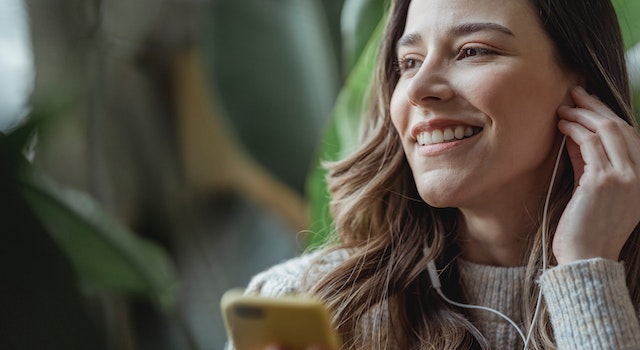
Audio messages could pose privacy concerns, especially when they contain sensitive or private information. To ensure the security and privacy of your recordings, you can take certain precautions, including using encryption from end to end and secure messaging applications, avoiding sensitive subjects, and regularly deleting messages. In addition, it is crucial to be aware of the legal implications of audio messages and utilize the service responsibly.
Privacy Risks of Audio Messages: Audio messages may pose privacy concerns, particularly when they contain sensitive or private information. As with any other type of digital communication, audio messages could be obtained or read by unauthorized third parties if they are not adequately secured. In addition, audio messages can be used as evidence in court; therefore, it is important to know what you write.
Securing Audio Messages: To protect your security and privacy in your voice messages, you can take certain precautions that include:
- Utilizing end-to-end encryption: Numerous messaging applications offer end-to-end encryption. This means only the person who sent and received the message can access the message. This ensures that third people can’t read or intercept the message.
- Utilizing encrypted messaging programs: Select apps with strong security and privacy features. They are regularly updated to combat any security issues or vulnerabilities.
- Avoiding sensitive subjects: Be cautious about the content of audio messages, particularly if there is sensitive or private information. If possible, do not discuss sensitive subjects in audio messages; instead, use more secure communication methods.
- Deleting old messages frequently: Remove old audio messages to limit the possibility of being read by unauthorized third-party users.
Legal Implications of Audio Messages: As previously mentioned, audio messages can be used to support legal cases. So, what you say in an audio communication could possibly become evidence against you in court. You need to know this to make responsible use of audio messages. If you also receive an audio message you think could have relevance to a legal matter, it is important to save the message and get legal guidance on how to proceed.
Organizing And Managing Audio Messages
Managing and organizing your audio messages can assist you in keeping your message application and device functioning smoothly. To arrange all your messages on audio, you can use labels, folders, tags, and search functions. To organize all your messages on audio, you should regularly erase old messages, back up your messages, transfer them to a different device, and use third-party software to streamline the process.
Organizing Audio Messages
Organizing your audio messages can help you locate and organize them when required. Here are some ideas for organizing all your messages on audio:
- Make use of the folders: Create folders within your device’s internal storage and cloud service to save the audio files you send. Create folders according to different themes or categories, for example, personal, work, or family.
- Labels or tags: Certain messaging applications allow users to label or tag audio messages to help them be easier to locate later. Labels and tags should be descriptive that accurately represent the content of the text message.
- Search: Most messaging apps include a search feature that lets you look up specific audio messages based on specific keywords or phrases. Search functions can help you quickly locate the audio message you’re searching for.
Managing Audio Messages
Controlling your audio messages can assist in keeping your messaging application and device functioning smoothly. Here are some suggestions on how you can manage the audio message:
- Make sure to regularly delete old messages: Removing old audio messages may help to free the space in devices’ internal storage space or cloud storage service. It could minimize the possibility of them being accessible by unauthorized third-party.
- Make backups of your message: regularly backing up your audio messages is a good way to ensure that you don’t lose them if there is an error on your device or accidental deletion. Backup the audio files to a cloud storage service or any other device.
- Transfer messages to different devices: If you’re moving to a different gadget or updating to a brand new operating system, You can transfer your audio messages onto your new system or device using different methods, such as USB cables, cloud storage services, or third-party applications.
- Make use of third-party apps: There are numerous applications from third-party developers which can assist you to manage and organize your audio messages more effectively. Certain apps let users sort and classify your audio messages automatically, while others let you easily backup and move your messages to different devices or storage services.
Troubleshooting Audio Messages
Sometimes, you might have issues making or receiving audio calls. Here are some typical issues and the best ways to solve them:
1: Inability to Send or Receive Audio Messages
- Solution: Examine your internet connection and ensure a stable and reliable connection. Also, ensure that you have enough storage space on your device and that your messaging app is updated to the most recent version.
2: Audio Messages Aren’t Playing
- Solution: Check that the volume on your device is up and not in silent mode or on vibrate. Also, ensure that your messaging application is up-to-date to the most recent version and that your device’s software is up to the latest version.
3: Audio Messages May Be Not Cut Through Or Are Not Clear Enough
- Solution: Verify your internet connection and ensure a stable and steady connection. Also, ensure you have enough storage space on your device and that your messaging app is up to the current version. If the issue persists, Try restarting your device or cleaning the cache or data in your messaging program.
4 : Audio Messages Are Way Too Big To Transmit Or Receive
- Solution: Examine the maximum file size limitation of your messaging application or email service, and then ensure that the audio message does not exceed the limits. Try compressing the audio message with an app from a third party or sending it via an online file transfer service.
Additional Tips For Troubleshooting Audio Messages
- Reboot the system: Restarting your device can sometimes solve problems involving audio messages.
- Remove cache and information: If you’re having problems with a specific messaging application, Try clearing the cache and data from the application to see if this solves the problem.
- Contact support at customer service: If you’re having problems with audio messages, contact the customer support department of the messaging app or device manufacturer for more assistance.
Troubleshooting audio messages could be a challenge; for example, having issues with sending and receiving messages in audio format Other issues include music messages that are not playing, not cutting out, being of poor quality, or audio messages that are too large to be sent or received. To fix the issues, check the connection to your Internet, ensure you have enough storage capacity, and ensure that your messaging application and device are both up to date with the latest version. Then, reboot your device, delete the cache and data, and contact customer service if you need to.
Where Are Audio Messages Stored After You’ve Sent Them?
Sending Audio Messages: If you transmit an audio message, it’s sent via your device to the recipient’s device through the internet or via cellular networks, depending on the messaging application and the available connection.
Storing Audio Messages on the Recipient’s Device: When the device of the recipient receives the audio message, it is saved automatically in the messaging app that is associated with the conversation or chat where it was either sent or received. The exact location at which the audio message is saved depends on the messaging application and the device’s settings.
The default settings for most messaging applications are configured to save audio messages indefinitely. However, you can alter the setting to erase messages after a specified time. This could help free up space on the internal storage of your device or cloud storage service and lower the possibility of these messages being read by unauthorized third-party users.
Accessing and Managing Audio Messages: To manage and access audio messages you’ve sent or received, you need to open the messaging application and choose the conversation or chat in which an audio message has been delivered or received. Click or tap on your audio messages to listen, and then look for options like “Save,” “Delete,” and “Forward,” depending on the messaging application.
If you’d like to store the audio file in your device’s internal or cloud-based storage, search for the option to save or download an audio recording. You can then modify, rename, or transfer the audio file as you need.
If you wish to erase the audio message, search for a way to erase or delete the message. You may also opt to delete several audio messages at a time by selecting them and then clicking or tapping the delete button.
Privacy and Security of Audio Messages: Knowing the security and privacy effects when transmitting and receiving audio messages is crucial. Audio messages may be accessed or intercepted by unauthorized third parties if they aren’t properly secured. Furthermore, audio messages could be used as evidence in court, so it’s crucial to be aware of what you write in these messages.
When the audio messages are sent, they are delivered to the recipient’s device and then saved automatically within the messaging app you use. You can view and manage your audio messages through the messaging app, and you can select the conversation or chat where you sent the message. Delivered or received. To ensure the security and privacy of your voice messages, you must be conscious of what you are saying in them and make sure you utilize messaging apps with robust security and privacy features.
FAQ’s
Where do audio messages go when I receive them on my smartphone?
Audio messages that you receive on your smartphone are typically stored within your messaging app. They are usually saved within the conversation thread with the sender.
Are audio messages automatically saved on my device?
It depends on your messaging app’s settings. Some apps may automatically save audio messages by default, while others may require you to manually save them. Check your app’s settings or options to see if there is an automatic save feature.
Can I choose where to save audio messages on my device?
In most cases, audio messages are stored within the messaging app’s internal storage and cannot be directly saved to a specific location of your choice. However, you may be able to export or share the audio message to other apps or services that allow you to save files in specific folders.
If I delete an audio message from my messaging app, is it permanently erased?
Deleting an audio message from your messaging app usually removes it from the app’s interface, but it may not be immediately permanently erased. Depending on your device’s settings, deleted audio messages may be stored temporarily in the app’s cache or in your device’s recycle bin. To ensure complete removal, you may need to delete them from these locations as well.
Can I back up my audio messages to prevent accidental loss?
Some messaging apps provide options to back up your conversations, which may include audio messages. Check the settings of your messaging app to see if it offers a backup feature. Additionally, you can also use third-party backup apps or services that specialize in backing up messaging data on your device.
If I switch to a new smartphone, can I transfer my audio messages?
Transferring audio messages between smartphones can be tricky, as it depends on the messaging app and the compatibility of the devices. In general, if you’re using the same messaging app on both devices, you may be able to transfer your audio messages by restoring a backup or syncing your account. However, if you’re switching to a different messaging app or platform, you may not be able to directly transfer the audio messages. It’s advisable to check the documentation or support resources of your specific messaging app for guidance on transferring data.
Where Do Save Audio Messages Go?
If you send or receive an audio message using your phone, it’s typically saved to your phone’s messaging app or another audio messaging app. The exact location for saved audio messages can differ according to your device and messaging application; however, generally, they’re stored in a designated folder within your device’s internal storage and on a separate SD card.
On Android devices, audio messages are generally stored in your internal memory’s “Audio” or “Media” folder. On iOS devices, audio messages are stored in the app for messaging in the chat or conversation where they were received.
You can access the audio messages you’ve saved using the messaging application and go to the conversation in which an audio communication was received. Then, you can play, delete, or even share the audio message when you need to. It’s essential to regularly back up your audio messages to ensure they don’t get lost in the event of a malfunctioning device or accidental deletion. Transferring your audio files to a computer and using cloud-based storage services to ensure secure storage is also possible.
Audio Messages In Popular Apps
Audio messages are saved in the messaging apps and stored under the conversations or chats sent or received. The exact location of saved audio messages will differ depending on the messaging app and device; however, they can be accessed by opening the app and then locating the conversation or chat.
WhatsApp is among the most well-known messaging applications worldwide, and it lets users communicate and listen to audio conversations. If the audio messages are sent or received via WhatsApp, the message is stored within the app in the appropriate chat or conversation in which it was received or sent. To retrieve the audio messages you saved, you need to launch WhatsApp, choose the chat, and find your audio messages. It is possible to play, delete, or even share the audio message whenever you want. On Android devices, the audio messages are saved in the “WhatsApp/Media/WhatsApp Audio” folder in the internal storage, while on iOS devices, they are stored within the WhatsApp app.
Facebook Messenger
Facebook Messenger is another popular messaging application that lets customers transmit and read audio messages. If the audio messages are sent or received through Facebook Messenger, they are saved in the app under the specific chat or conversation received or sent. To view the audio message you saved, log into Facebook Messenger, select the chat, and then locate your audio messages. It is possible to play, erase, or even share the audio message whenever you want. For Android devices, audio messages are stored in the “Facebook/Messenger” folder in the internal storage. On iOS devices, they are saved within Facebook Messenger. Facebook Messenger app.
iMessage
iMessage is the primary messaging app on iOS devices. It lets users transmit and read audio messages. If you transmit or get audio messages via iMessage, the message is saved in the app in the appropriate chat or conversation in which it was received or sent. To retrieve the audio messages you saved, you need to open iMessage, select the chat, and find an audio file. The message can be played, deleted, or even shared with the audio message whenever you want. For iOS devices, audio messages are stored in the application iMessage.
Telegram
Telegram is an instant messaging application that provides various functions, including the capability of sending and receiving audio messages. If it is possible to send an audio message using Telegram, it will be saved in the app in the appropriate conversation or chat where it was either sent or received. To view the audio messages you saved, you need to start Telegram, select the chat, and then search for an audio file. It is possible to play, erase, or send the audio message as you need. For Android devices, audio messages are saved to the “Telegram/Telegram Audio” folder in the internal storage. Likewise, on iOS devices, they are saved within the Telegram application.
Audio Messages On iOS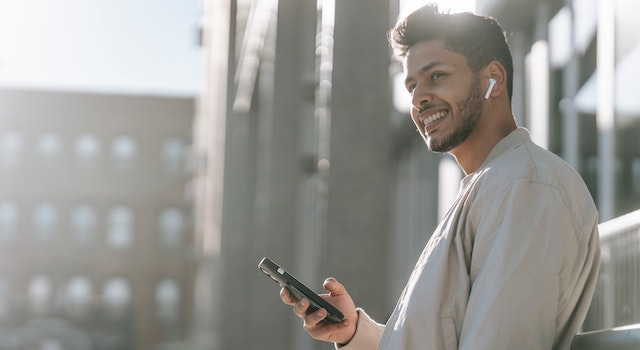
Audio messages recorded on iOS devices are stored within the Messages app under the conversation or chat sent to or received. You can view, manage, and send audio messages through a variety of methods, including pressing while holding down the text and saving the message as a voice memo, or using AirDrop or third-party software to transfer it to a different system or device.
Saving Audio Messages On iOS
Suppose the audio messages are sent or received using your iOS device. In that case, they will be immediately saved in the Messages app in the appropriate conversation or chat in which they were either sent or received. By default, iOS devices are set to save audio messages for 30 days before completely deleting them. However, you can alter the setting in Settings > Messages > Store Messages and then choose “Forever” or a specific duration of time.
To retrieve the audio messages you saved from your iOS device, launch the Messages app and choose the conversation or chat where your audio messages were either sent or received. Hold and tap the audio message until you can see options such as “Play,” “Save,” “Delete,” and “Forward.”
If you’d like to keep the voice file in the internal storage of your device or cloud-based storage, click “Save,” and it will be saved as a voice memo within the Voice Memos application. You can edit, rename, or share the voice message according to your needs.
If you’d like to delete an audio message, simply tap it, hold on to the text, and then choose “Delete.” You can also delete several audio messages simultaneously by choosing “Edit” in the top-left corner, selecting the “Edit” option in the upper-left corner, choosing the messages you want to delete, and then tapping the trash icon.
Transferring Audio Messages On iOS
Suppose you wish to move audio content from an iOS device to a different one or even an external one. In that case, you can accomplish this with a variety of methods. One method is to use AirDrop to wirelessly transmit the audio message to a nearby iOS or macOS device. Another option is to link the iOS devices to your PC with a Lightning cable and then transfer the audio message through iTunes and the Finder application. You can also utilize third-party programs like iExplorer and iMazing for transferring audio files as well as other information across iOS devices and PCs.
Audio Messages On Android
Audio messages on Android devices are saved in the messaging app associated with the conversation or chat where they were either sent or received. It is possible to access, manage, and transfer messages through several methods, such as holding and tapping the message, saving the message as an audio file, and then using USB cables, cloud storage services, or third-party applications to transfer the message to a different PC or device.
Saving Audio Messages on Android: Suppose the audio messages are sent or received via the Android device. In that case, it’s stored automatically in the messaging application under the conversation or chat where it was either sent or received. ByBy default, most Android devices are configured to store audio messages for a long time. However, you can alter the Settings > Storage > Audio setting and select the desired time period.
Accessing and Managing Audio Messages on Android: To retrieve any saved messages stored on an Android device, open the messaging app and choose the conversation or chat where you received the message. Received or received Hold and tap the audio message to display options like “Play,” “Save,” “Delete,” and “Share.”
If you’d like to copy the audio file to your device’s internal storage or cloud-based storage, click “Save,” and it will be saved as an audio data file within the “Audio” or “Media” folder of the device’s internal storage or an external SD card. There, you can modify, rename, or even share the audio file if you want to.
If you’d like to erase the audio message, tap and hold on to the text until you choose “Delete.” You may also delete several audio messages in one go by clicking “Edit” in the top-right corner, selecting the “Edit” option in the top-right corner, selecting the messages to delete, and tapping the trash icon.
Transferring Audio Messages on Android: If you wish to transfer audio files via the Android device to another device or computer, you can accomplish this in a variety of ways. One method is to connect the Android phone to your computer via the USB cable and transfer audio files to the computer. Another option is to use cloud storage providers like Google Drive or Dropbox to upload and download audio files. It is also possible to use third-party applications like AirDroid and Send Anywhere to transfer audio files wirelessly across your devices.
Audio Messages On Desktop
Audio messages from desktop devices are generally saved in the relevant messaging application within the conversation or chat where they were either sent or received. It is possible to access, manage, and transfer audio messages by different methods, such as listening to the audio message, saving the audio file, or using cloud storage or a service for file transfer to transfer it to a different computer or device.
Saving Audio Messages on Desktop: Audio messages are usually sent and received by mobile devices. However, certain messaging apps also have desktop versions, allowing you to send and access audio messages via your computer. If you receive or send an audio-based message from your desktop device, it will be saved in the messaging app in the conversation or chat where it was either sent or received.
Accessing and Managing Audio Messages on the Desktop: To view the audio message you saved on your desktop, you need to open the messaging application and select the conversation or chat where you received the message. Either sent or received. Tap or click on an audio file to listen, and then search for options like “Save,” “Delete,” and “Forward,” depending on the messaging application.
If you wish to download the audio message on your computer, search for options for saving or downloading the file. The location in which your audio file is stored will depend on your browser’s settings. However, it’s generally located in your computer’s “Downloads” folder.
If you’d like to erase the audio message, search for the option to erase or delete the message. You can also delete several audio messages at a time by selecting them and then clicking or tapping the delete button.
Transferring Audio Messages On Desktop: If you wish to transfer audio files from your desktop device to another device or cloud storage, you can do it using various methods. One method would be to transfer the music file to a cloud storage provider like Dropbox, Google Drive, or OneDrive, after which you can download the file onto the device you want to transfer it to. Another option is to utilize an online file transfer service like WeTransfer or Send Anywhere to transfer audio files to the desired device.
Audio Messages And Privacy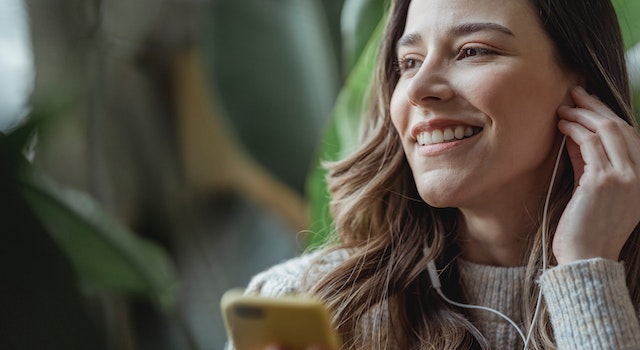
Audio messages could pose privacy concerns, especially when they contain sensitive or private information. To ensure the security and privacy of your recordings, you can take certain precautions, including using encryption from end to end and secure messaging applications, avoiding sensitive subjects, and regularly deleting messages. In addition, it is crucial to be aware of the legal implications of audio messages and utilize the service responsibly.
Privacy Risks of Audio Messages: Audio messages may pose privacy concerns, particularly when they contain sensitive or private information. As with any other type of digital communication, audio messages could be obtained or read by unauthorized third parties if they are not adequately secured. In addition, audio messages can be used as evidence in court; therefore, it is important to know what you write.
Securing Audio Messages: To protect your security and privacy in your voice messages, you can take certain precautions that include:
- Utilizing end-to-end encryption: Numerous messaging applications offer end-to-end encryption. This means only the person who sent and received the message can access the message. This ensures that third people can’t read or intercept the message.
- Utilizing encrypted messaging programs: Select apps with strong security and privacy features. They are regularly updated to combat any security issues or vulnerabilities.
- Avoiding sensitive subjects: Be cautious about the content of audio messages, particularly if there is sensitive or private information. If possible, do not discuss sensitive subjects in audio messages; instead, use more secure communication methods.
- Deleting old messages frequently: Remove old audio messages to limit the possibility of being read by unauthorized third-party users.
Legal Implications of Audio Messages: As previously mentioned, audio messages can be used to support legal cases. So, what you say in an audio communication could possibly become evidence against you in court. You need to know this to make responsible use of audio messages. If you also receive an audio message you think could have relevance to a legal matter, it is important to save the message and get legal guidance on how to proceed.
Organizing And Managing Audio Messages
Managing and organizing your audio messages can assist you in keeping your message application and device functioning smoothly. To arrange all your messages on audio, you can use labels, folders, tags, and search functions. To organize all your messages on audio, you should regularly erase old messages, back up your messages, transfer them to a different device, and use third-party software to streamline the process.
Organizing Audio Messages
Organizing your audio messages can help you locate and organize them when required. Here are some ideas for organizing all your messages on audio:
- Make use of the folders: Create folders within your device’s internal storage and cloud service to save the audio files you send. Create folders according to different themes or categories, for example, personal, work, or family.
- Labels or tags: Certain messaging applications allow users to label or tag audio messages to help them be easier to locate later. Labels and tags should be descriptive that accurately represent the content of the text message.
- Search: Most messaging apps include a search feature that lets you look up specific audio messages based on specific keywords or phrases. Search functions can help you quickly locate the audio message you’re searching for.
Managing Audio Messages
Controlling your audio messages can assist in keeping your messaging application and device functioning smoothly. Here are some suggestions on how you can manage the audio message:
- Make sure to regularly delete old messages: Removing old audio messages may help to free the space in devices’ internal storage space or cloud storage service. It could minimize the possibility of them being accessible by unauthorized third-party.
- Make backups of your message: regularly backing up your audio messages is a good way to ensure that you don’t lose them if there is an error on your device or accidental deletion. Backup the audio files to a cloud storage service or any other device.
- Transfer messages to different devices: If you’re moving to a different gadget or updating to a brand new operating system, You can transfer your audio messages onto your new system or device using different methods, such as USB cables, cloud storage services, or third-party applications.
- Make use of third-party apps: There are numerous applications from third-party developers which can assist you to manage and organize your audio messages more effectively. Certain apps let users sort and classify your audio messages automatically, while others let you easily backup and move your messages to different devices or storage services.
Troubleshooting Audio Messages
Sometimes, you might have issues making or receiving audio calls. Here are some typical issues and the best ways to solve them:
1: Inability to Send or Receive Audio Messages
- Solution: Examine your internet connection and ensure a stable and reliable connection. Also, ensure that you have enough storage space on your device and that your messaging app is updated to the most recent version.
2: Audio Messages Aren’t Playing
- Solution: Check that the volume on your device is up and not in silent mode or on vibrate. Also, ensure that your messaging application is up-to-date to the most recent version and that your device’s software is up to the latest version.
3: Audio Messages May Be Not Cut Through Or Are Not Clear Enough
- Solution: Verify your internet connection and ensure a stable and steady connection. Also, ensure you have enough storage space on your device and that your messaging app is up to the current version. If the issue persists, Try restarting your device or cleaning the cache or data in your messaging program.
4 : Audio Messages Are Way Too Big To Transmit Or Receive
- Solution: Examine the maximum file size limitation of your messaging application or email service, and then ensure that the audio message does not exceed the limits. Try compressing the audio message with an app from a third party or sending it via an online file transfer service.
Additional Tips For Troubleshooting Audio Messages
- Reboot the system: Restarting your device can sometimes solve problems involving audio messages.
- Remove cache and information: If you’re having problems with a specific messaging application, Try clearing the cache and data from the application to see if this solves the problem.
- Contact support at customer service: If you’re having problems with audio messages, contact the customer support department of the messaging app or device manufacturer for more assistance.
Troubleshooting audio messages could be a challenge; for example, having issues with sending and receiving messages in audio format Other issues include music messages that are not playing, not cutting out, being of poor quality, or audio messages that are too large to be sent or received. To fix the issues, check the connection to your Internet, ensure you have enough storage capacity, and ensure that your messaging application and device are both up to date with the latest version. Then, reboot your device, delete the cache and data, and contact customer service if you need to.
Where Are Audio Messages Stored After You’ve Sent Them?
Sending Audio Messages: If you transmit an audio message, it’s sent via your device to the recipient’s device through the internet or via cellular networks, depending on the messaging application and the available connection.
Storing Audio Messages on the Recipient’s Device: When the device of the recipient receives the audio message, it is saved automatically in the messaging app that is associated with the conversation or chat where it was either sent or received. The exact location at which the audio message is saved depends on the messaging application and the device’s settings.
The default settings for most messaging applications are configured to save audio messages indefinitely. However, you can alter the setting to erase messages after a specified time. This could help free up space on the internal storage of your device or cloud storage service and lower the possibility of these messages being read by unauthorized third-party users.
Accessing and Managing Audio Messages: To manage and access audio messages you’ve sent or received, you need to open the messaging application and choose the conversation or chat in which an audio message has been delivered or received. Click or tap on your audio messages to listen, and then look for options like “Save,” “Delete,” and “Forward,” depending on the messaging application.
If you’d like to store the audio file in your device’s internal or cloud-based storage, search for the option to save or download an audio recording. You can then modify, rename, or transfer the audio file as you need.
If you wish to erase the audio message, search for a way to erase or delete the message. You may also opt to delete several audio messages at a time by selecting them and then clicking or tapping the delete button.
Privacy and Security of Audio Messages: Knowing the security and privacy effects when transmitting and receiving audio messages is crucial. Audio messages may be accessed or intercepted by unauthorized third parties if they aren’t properly secured. Furthermore, audio messages could be used as evidence in court, so it’s crucial to be aware of what you write in these messages.
When the audio messages are sent, they are delivered to the recipient’s device and then saved automatically within the messaging app you use. You can view and manage your audio messages through the messaging app, and you can select the conversation or chat where you sent the message. Delivered or received. To ensure the security and privacy of your voice messages, you must be conscious of what you are saying in them and make sure you utilize messaging apps with robust security and privacy features.
FAQ’s
Where do audio messages go when I receive them on my smartphone?
Audio messages that you receive on your smartphone are typically stored within your messaging app. They are usually saved within the conversation thread with the sender.
Are audio messages automatically saved on my device?
It depends on your messaging app’s settings. Some apps may automatically save audio messages by default, while others may require you to manually save them. Check your app’s settings or options to see if there is an automatic save feature.
Can I choose where to save audio messages on my device?
In most cases, audio messages are stored within the messaging app’s internal storage and cannot be directly saved to a specific location of your choice. However, you may be able to export or share the audio message to other apps or services that allow you to save files in specific folders.
If I delete an audio message from my messaging app, is it permanently erased?
Deleting an audio message from your messaging app usually removes it from the app’s interface, but it may not be immediately permanently erased. Depending on your device’s settings, deleted audio messages may be stored temporarily in the app’s cache or in your device’s recycle bin. To ensure complete removal, you may need to delete them from these locations as well.
Can I back up my audio messages to prevent accidental loss?
Some messaging apps provide options to back up your conversations, which may include audio messages. Check the settings of your messaging app to see if it offers a backup feature. Additionally, you can also use third-party backup apps or services that specialize in backing up messaging data on your device.
If I switch to a new smartphone, can I transfer my audio messages?
Transferring audio messages between smartphones can be tricky, as it depends on the messaging app and the compatibility of the devices. In general, if you’re using the same messaging app on both devices, you may be able to transfer your audio messages by restoring a backup or syncing your account. However, if you’re switching to a different messaging app or platform, you may not be able to directly transfer the audio messages. It’s advisable to check the documentation or support resources of your specific messaging app for guidance on transferring data.












