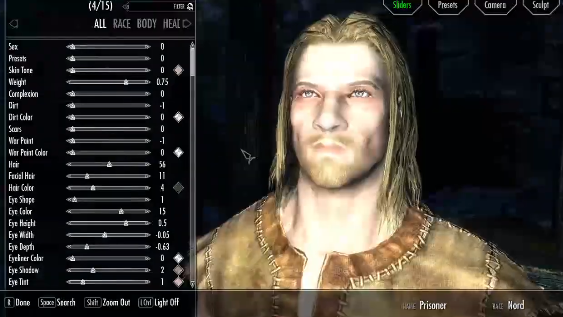How To Open Racemenu In Skyrim?
There are two ways to open RaceMenu in Skyrim: Use the console command. Press the ~ key to open the console, then type in showracemenu and press Enter. Visit the Face Sculptor in Riften. The Face Sculptor is located in the Ratway, and she can change your character’s appearance. However, she cannot change your race.
How Do I Open Racemenu on PC?
Before we delve into the steps on how to open RaceMenu, let’s briefly discuss what it is. RaceMenu is a powerful mod that enhances character customization in Skyrim. Created by the talented Expired6978, this tool provides players with a myriad of options to modify their character’s appearance, from adjusting facial features to adding unique tattoos and much more. With RaceMenu, you can truly create a personalized and immersive experience in the game.
Step-by-Step Guide to Open RaceMenu on PC
Follow these step-by-step instructions to open RaceMenu on your PC:
Install the Skyrim Script Extender (SKSE)
To use RaceMenu, you need to install the Skyrim Script Extender (SKSE) first. SKSE is a third-party tool that extends the scripting capabilities of Skyrim and is essential for running many popular mods, including RaceMenu. Visit the official SKSE website and download the appropriate version for your game.
Download and Install RaceMenu
After installing SKSE, head to a reputable modding website like Nexus Mods and search for “RaceMenu.” Once you find the mod, download the latest version compatible with your game. Extract the files and place them in the “Data” folder of your Skyrim installation.
Launch Skyrim through SKSE
To ensure that RaceMenu works correctly, always launch Skyrim through SKSE. Simply double-click the SKSE loader to start the game with the necessary extensions.
Start a New Game or Load a Saved Game
Once you’re in the game’s main menu, you have two options: start a new game or load a saved one. If you’re starting a new game, RaceMenu will be accessible right from the character creation screen. If you want to modify an existing character, load the saved game and find a nearby “showRaceMenu” trigger in the game world.
Access RaceMenu
For new characters, you can access RaceMenu during the character creation process. Customize your character to your heart’s content, adjusting facial features, hairstyles, eye colors, and much more. If you’re using an existing character, find the “showRaceMenu” trigger, which can often be located in taverns or in specific areas of the game world.
Tips for Using RaceMenu Effectively
Here are some valuable tips to make the most of RaceMenu and create stunning characters:
Experiment and Have Fun
RaceMenu offers an extensive array of options, so don’t hesitate to experiment and get creative with your character’s appearance. Take your time to explore each setting and find the perfect combination that suits your vision.
Utilize Sculpting Tools
RaceMenu provides sculpting tools that allow you to fine-tune your character’s facial features. These tools work similarly to popular 3D modeling software, enabling you to create subtle or dramatic changes to your character’s appearance.
Save Presets for Future Characters
If you’ve created a character appearance that you love, RaceMenu allows you to save it as a preset. This feature comes in handy when starting new playthroughs or creating multiple characters with similar aesthetics.
Compatibility with Other Mods
RaceMenu is well known for its compatibility with other mods. However, it’s crucial to check compatibility patches or instructions provided by mod authors to ensure seamless integration.
How do I change my race and appearance in Skyrim?
We will delve into the intricacies of altering your character’s race and appearance in Skyrim, providing step-by-step instructions and valuable insights to help you transform your virtual self.
Step 1: Understanding the Races in Skyrim
In Skyrim, various races coexist, each with its own unique abilities and characteristics. These races include Nords, Imperials, Bretons, Redguards, Khajiits, and many more. The race you choose will influence your character’s starting skills and attributes, impacting your gameplay experience. Whether you wish to be a fierce warrior, a stealthy assassin, or a powerful mage, selecting the right race is crucial.
Step 2: Starting the Game with Your Preferred Race
When you first start playing Skyrim, you will be prompted to create your character. This is where you can customize your race, appearance, gender, and other aspects. To choose your desired race, follow these steps:
- Select “New Game” or “Start New Game” from the main menu.
- You will be taken to the character creation screen.
- Browse through the available races and choose the one that suits your playstyle and preferences.
- Once you’ve made your selection, proceed to adjust your character’s appearance, such as facial features, hairstyle, and more.
Step 3: Changing Your Race Using Console Commands
While Skyrim offers the option to modify your character’s appearance during the initial creation process, you may find yourself wanting to change your race after spending time in the game. This is where console commands come into play. Please note that using console commands may have unintended consequences or create glitches in your game, so it is essential to create a backup save before proceeding.
- Press the tilde key (~) to open the console command window.
- Type the following command: showracemenu, and press Enter.
- The character creation screen will appear, allowing you to modify your race and appearance as if you were starting a new game.
- Make the desired changes to your character’s race and appearance.
- Once you are satisfied with the alterations, exit the character creation screen by clicking “Done.”
Step 4: Using Mods for Enhanced Customization
The vibrant modding community in Skyrim has developed numerous mods that enhance the character customization options. These mods allow you to tweak your character’s appearance with a level of detail and realism that goes beyond the base game’s capabilities.
To use mods for character customization, follow these general steps:
- Download Mods: Search for character customization mods on reputable modding websites, such as Nexus Mods or Bethesda.net. Ensure that the mods you download are compatible with your version of Skyrim.
- Install Mods: Most mods come with installation instructions. Typically, you will need to place the mod files in the appropriate directory within your Skyrim installation folder. Use a mod manager to simplify the installation process.
- Activate Mods: Launch Skyrim and navigate to the “Mods” or “Plugins” section in the main menu. Ensure that the mods you want to use are activated.
- Configure Mods: Some mods may require additional configuration or compatibility patches to work seamlessly with other mods. Follow the instructions provided by the mod authors to ensure a smooth experience.
- Customize Your Character: With the mods installed and activated, start the game and use the character creation screen or specific in-game items provided by the mods to modify your character’s race and appearance to your heart’s content.
Step 5: Embrace Your New Identity
Changing your character’s race and appearance in Skyrim allows you to embark on a fresh journey in the vast and enchanting world of Tamriel. Whether you choose to be a noble Elf, a fierce Orc, or a cunning Khajiit, embrace your new identity and immerse yourself in the rich storytelling and boundless exploration that Skyrim has to offer.
FAQ’s
What is Racemenu in Skyrim?
Racemenu is a popular mod for The Elder Scrolls V: Skyrim that enhances character customization options. It allows players to modify various aspects of their character’s appearance beyond the default options.
How do I install Racemenu in Skyrim?
Before installing any mods, ensure you have a compatible mod manager (e.g., Nexus Mod Manager or Vortex) and download the Racemenu mod files from a reliable modding website. Then, follow the mod manager’s instructions to install the mod.
How do I open Racemenu in Skyrim?
After installing Racemenu, launch Skyrim and load your saved game. While in-game, open the console by pressing the “~” key (tilde key) and type “showracemenu” without quotes. Press Enter to activate Racemenu.
What can I customize with Racemenu?
With Racemenu, you can modify a wide range of character attributes, including facial features, complexion, hairstyles, hair color, eye shape, eye color, and more.
Can I change my character’s race with Racemenu?
Yes, Racemenu allows you to change your character’s race and even customize the appearance of the new race you choose.
Are there any compatibility issues with Racemenu and other mods?
Racemenu is a well-established mod and generally compatible with most other mods. However, it’s essential to read the mod descriptions and check for compatibility patches if you have other character customization or race-related mods installed.
How To Open Racemenu In Skyrim?
There are two ways to open RaceMenu in Skyrim: Use the console command. Press the ~ key to open the console, then type in showracemenu and press Enter. Visit the Face Sculptor in Riften. The Face Sculptor is located in the Ratway, and she can change your character’s appearance. However, she cannot change your race.
How Do I Open Racemenu on PC?
Before we delve into the steps on how to open RaceMenu, let’s briefly discuss what it is. RaceMenu is a powerful mod that enhances character customization in Skyrim. Created by the talented Expired6978, this tool provides players with a myriad of options to modify their character’s appearance, from adjusting facial features to adding unique tattoos and much more. With RaceMenu, you can truly create a personalized and immersive experience in the game.
Step-by-Step Guide to Open RaceMenu on PC
Follow these step-by-step instructions to open RaceMenu on your PC:
Install the Skyrim Script Extender (SKSE)
To use RaceMenu, you need to install the Skyrim Script Extender (SKSE) first. SKSE is a third-party tool that extends the scripting capabilities of Skyrim and is essential for running many popular mods, including RaceMenu. Visit the official SKSE website and download the appropriate version for your game.
Download and Install RaceMenu
After installing SKSE, head to a reputable modding website like Nexus Mods and search for “RaceMenu.” Once you find the mod, download the latest version compatible with your game. Extract the files and place them in the “Data” folder of your Skyrim installation.
Launch Skyrim through SKSE
To ensure that RaceMenu works correctly, always launch Skyrim through SKSE. Simply double-click the SKSE loader to start the game with the necessary extensions.
Start a New Game or Load a Saved Game
Once you’re in the game’s main menu, you have two options: start a new game or load a saved one. If you’re starting a new game, RaceMenu will be accessible right from the character creation screen. If you want to modify an existing character, load the saved game and find a nearby “showRaceMenu” trigger in the game world.
Access RaceMenu
For new characters, you can access RaceMenu during the character creation process. Customize your character to your heart’s content, adjusting facial features, hairstyles, eye colors, and much more. If you’re using an existing character, find the “showRaceMenu” trigger, which can often be located in taverns or in specific areas of the game world.
Tips for Using RaceMenu Effectively
Here are some valuable tips to make the most of RaceMenu and create stunning characters:
Experiment and Have Fun
RaceMenu offers an extensive array of options, so don’t hesitate to experiment and get creative with your character’s appearance. Take your time to explore each setting and find the perfect combination that suits your vision.
Utilize Sculpting Tools
RaceMenu provides sculpting tools that allow you to fine-tune your character’s facial features. These tools work similarly to popular 3D modeling software, enabling you to create subtle or dramatic changes to your character’s appearance.
Save Presets for Future Characters
If you’ve created a character appearance that you love, RaceMenu allows you to save it as a preset. This feature comes in handy when starting new playthroughs or creating multiple characters with similar aesthetics.
Compatibility with Other Mods
RaceMenu is well known for its compatibility with other mods. However, it’s crucial to check compatibility patches or instructions provided by mod authors to ensure seamless integration.
How do I change my race and appearance in Skyrim?
We will delve into the intricacies of altering your character’s race and appearance in Skyrim, providing step-by-step instructions and valuable insights to help you transform your virtual self.
Step 1: Understanding the Races in Skyrim
In Skyrim, various races coexist, each with its own unique abilities and characteristics. These races include Nords, Imperials, Bretons, Redguards, Khajiits, and many more. The race you choose will influence your character’s starting skills and attributes, impacting your gameplay experience. Whether you wish to be a fierce warrior, a stealthy assassin, or a powerful mage, selecting the right race is crucial.
Step 2: Starting the Game with Your Preferred Race
When you first start playing Skyrim, you will be prompted to create your character. This is where you can customize your race, appearance, gender, and other aspects. To choose your desired race, follow these steps:
- Select “New Game” or “Start New Game” from the main menu.
- You will be taken to the character creation screen.
- Browse through the available races and choose the one that suits your playstyle and preferences.
- Once you’ve made your selection, proceed to adjust your character’s appearance, such as facial features, hairstyle, and more.
Step 3: Changing Your Race Using Console Commands
While Skyrim offers the option to modify your character’s appearance during the initial creation process, you may find yourself wanting to change your race after spending time in the game. This is where console commands come into play. Please note that using console commands may have unintended consequences or create glitches in your game, so it is essential to create a backup save before proceeding.
- Press the tilde key (~) to open the console command window.
- Type the following command: showracemenu, and press Enter.
- The character creation screen will appear, allowing you to modify your race and appearance as if you were starting a new game.
- Make the desired changes to your character’s race and appearance.
- Once you are satisfied with the alterations, exit the character creation screen by clicking “Done.”
Step 4: Using Mods for Enhanced Customization
The vibrant modding community in Skyrim has developed numerous mods that enhance the character customization options. These mods allow you to tweak your character’s appearance with a level of detail and realism that goes beyond the base game’s capabilities.
To use mods for character customization, follow these general steps:
- Download Mods: Search for character customization mods on reputable modding websites, such as Nexus Mods or Bethesda.net. Ensure that the mods you download are compatible with your version of Skyrim.
- Install Mods: Most mods come with installation instructions. Typically, you will need to place the mod files in the appropriate directory within your Skyrim installation folder. Use a mod manager to simplify the installation process.
- Activate Mods: Launch Skyrim and navigate to the “Mods” or “Plugins” section in the main menu. Ensure that the mods you want to use are activated.
- Configure Mods: Some mods may require additional configuration or compatibility patches to work seamlessly with other mods. Follow the instructions provided by the mod authors to ensure a smooth experience.
- Customize Your Character: With the mods installed and activated, start the game and use the character creation screen or specific in-game items provided by the mods to modify your character’s race and appearance to your heart’s content.
Step 5: Embrace Your New Identity
Changing your character’s race and appearance in Skyrim allows you to embark on a fresh journey in the vast and enchanting world of Tamriel. Whether you choose to be a noble Elf, a fierce Orc, or a cunning Khajiit, embrace your new identity and immerse yourself in the rich storytelling and boundless exploration that Skyrim has to offer.
FAQ’s
What is Racemenu in Skyrim?
Racemenu is a popular mod for The Elder Scrolls V: Skyrim that enhances character customization options. It allows players to modify various aspects of their character’s appearance beyond the default options.
How do I install Racemenu in Skyrim?
Before installing any mods, ensure you have a compatible mod manager (e.g., Nexus Mod Manager or Vortex) and download the Racemenu mod files from a reliable modding website. Then, follow the mod manager’s instructions to install the mod.
How do I open Racemenu in Skyrim?
After installing Racemenu, launch Skyrim and load your saved game. While in-game, open the console by pressing the “~” key (tilde key) and type “showracemenu” without quotes. Press Enter to activate Racemenu.
What can I customize with Racemenu?
With Racemenu, you can modify a wide range of character attributes, including facial features, complexion, hairstyles, hair color, eye shape, eye color, and more.
Can I change my character’s race with Racemenu?
Yes, Racemenu allows you to change your character’s race and even customize the appearance of the new race you choose.
Are there any compatibility issues with Racemenu and other mods?
Racemenu is a well-established mod and generally compatible with most other mods. However, it’s essential to read the mod descriptions and check for compatibility patches if you have other character customization or race-related mods installed.